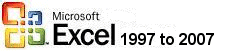
|
|
This is an excerpt from Pierre Leclerc (www.excel-vba.com)
|
Leçon 2: Les données externes Quand vous ouvrez un nouveau classeur Excel, il n'y a aucune donnée. Donc toutes les données sont externes Il existe plusieurs méthodes pour ajouter des données à un nouveau classeur Excel: |
|
1 - Saisie manuelle |
2 - Copier/Coller |
3 - Autres fichiers |
|
4 "Données/.../Importer..." |
5 - Fonctions et formules |
6 - VBA pourr Excel (macros) |
|
7 - Microsoft Query |
|
8 - Importeur |
|
#1 Saisie manuelle |
|
The most basic way to enter data in Excel is to key it in. Three tips to begin this section: 1- When you want to enter the same value in many cells select them, enter the value in the formula bar right above the sheet and click "CTRL/ENTER". 2- To enter the data of the day in a cell use "CTRL/SEMI-COLON" to enter the hour use "CTRL/SHIFT/COLON" 3- To force a line break in a cell with multiple lines use "ALT/ENTER" I have 2 rules about manual entries because the process can become very expensive. Rule # 1: If the data has already been entered anywhere on any electronic support (database, accounting program, WWW, manufacturing program, Emails, Word, text files, another Excel workbook.....) I must find a way to import it rather then keying it in. Rule # 2: Data is never entered in a report. It is entered in an Excel database and SUMPRODUCT formulas carry it into the reports. If you have data for 12 months, 6 stores, 50 accounts, 30 salespersons... there is no need to have 6, 12, 30, 50 sheets in a spreadsheet. Create a database on one sheet and develop AUTOMATED reports using the SUMPRODUCT function on other sheets. |
| #2 Copier/Coller |
|
You can Edit/Copy/Paste or Edit/Copy/Paste Special/Value from most documents .XLS, .DOC, .HTM, .HTML and many other formats. If some numbers that you have Copied/Pasted in Excel are in text format here is a trick to fix the problem. Enter a 1 in any cell outside your set of data. Select it and go "Copy" then select the column of numbers/text and go to "Edit/Paste Special/Multiply. |
|
#3 Ouvrir d'autres fichiers |
|
With Excel you can open directly documents with the suffixes .XLS, .CSV, .HTM or .HTML (Web). You clean out what you don't need and you can start using the data. For other documents .TXT or .ANYTHING including .PRN you will use the Import Wizard. If you have a printed document with data that you need it means that a .PRN file has been created to send it to the printer. Get a hold of this .PRN electronic file and use the Import Wizard. Usually the columns of data (fields) are quite static. Rows (records) on the other hand can vary a lot (number of records, order of records). SUMPRODUCT formulas allow you to summarized the data and create AUTOMATED reports. Simple text formulas will help you reformat certain data (assembling name and surname, assembling regional code and phone number). |
|
#4 "Données/Données externes/Importer des données" |
|
It is very easy to automate the import process of data residing in text files or Excel files. |
|
#5 Fonctions et formules |
|
On the local network You can use a formula to bring into a spreadsheet data that is in another spreadsheet locally. The basic formulas looks
like this if the source spreadsheet and the destination spreadsheet
are in the same directory, on the same hard drive: If the Excel source spreadsheet
is not in the same directory, the formula looks like this: Using the WWW Tired
of sending the same Excel reports to tens of people each week. Here
is a SIMPLE solution Open
a new Excel workbook. Copy/Paste the formula above in any
cell. Save it and re-open it. The result is 1,729.75 because
the value in the cell of the workbook on the WWW is 1,729.75. So you send a report to everybody with the WWW formula and each time they open it it is updated because you have updated the master that sits on the WWW. |
|
#6 VBA pour Excel (macros) |
|
With VBA (macros) you can automate all the data entries presented above. Even better you can use SQL within VBA to import data directly from central databases or ask the database people to create stored procedures that you will call with VBA and that will run on the server rather than your station. It is much faster. |
|
#7 Microsoft Query |
|
It is very easy to automate the import process of data residing in text files or Excel files Within Excel there is Microsoft Query (you might need to install it). It is a tool designed to extract data from databases and other programs (accounting, manufacturing, sales, etc.). Microsoft hasn't invested much in this functionality and it is not user friendly. If your goal is just importing data into your workbook use the techniques above (#2, #3, #6). If your goal is to develop queries to extract data from large text files, external databases or other programs (accounting, manufacturing, sales, etc.) use Access as datamart from where you will export XLS files. Better yet use VBA and SQL to automate the import process. |
|
#8 Importeur |
|
There are many importers offered to you. They are all expensive, they require extensive training and they all try to do better than Excel as reporting application and they fail. The worst is Crystal Report. EssBase (Hyperion) and its Excel add-in are among the best tools on the market to bring the data to the analysts and the report developers. If you consider buying Essbase ($25,000) don't buy their reporting and analyzing applications. USE EXCEL as your reporting and analyzing interface. The add-in is a little heavy (a lot of useless functions) because its creators wanted users to be able to import data directly into a report with a perfect layout. Don't do it. IMPORT YOUR DATA ON ONE EXCEL SHEET AND BUILD YOUR REPORT ON ANOTHER ONE, use SUMPRODUCT formulas to carry the data from the "DATA SHEET" to the "REPORT SHEET" with the perfect layout. You can use VBA (macros) (and it is very easy) to automate the importation of data hence developing multiple retrieves in a single spreadsheet to either assemble this information into a relational report or to create a "multiple retrieves/multiple reports" spreadsheet. If your ERP system is SAP, the Interactive Excel add-in is also great tool to bring data into an Excel spreadsheet. You can bring the data from the data warehouse directly into an Excel worksheet by creating a simple MATRIX. The add-in is a little heavy (a lot of useless functions) because its creator wanted users to be able to import data directly into a report with a perfect layout. Don't do it. IMPORT YOUR DATA ON ONE EXCEL SHEET AND BUILD YOUR REPORT ON ANOTHER ONE, use SUMPRODUCT formulas to carry the data from the "DATA SHEET" to the "REPORT SHEET" with the perfect layout. There are all kinds of data importers that come as add-ins to Excel (like I-Apps, Crystal Reports). They are usually expensive, complex and like most applications designed to do it all they do everything somewhat like you would want them to do and they do a lot of things that you don't really need and that make the program complex. Find a good Excel-VBA developer and he will design a customized efficient importing tool that will do exactly what you need and NOTHING MORE. |